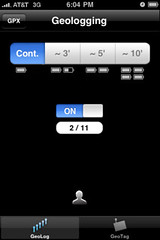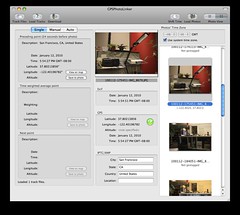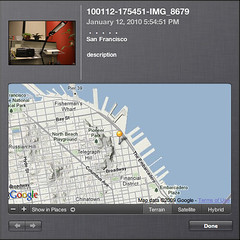I just learned how to geotag digital photos taken with my camera (embed GPS info into a JPG photo) using the iPhone as the GPS data logging device.
Background
I wanted photos taken with my cameras to have GPS location embedded in the photo, but none of my cameras (Canon EOS Rebel XSI and Canon PowerShot A650IS) recorded GPS information. So I did some research and discovered that you can still add GPS information in one of two ways:
(1) Use an external device such as the Amod AGL3080 GPS Data Logger or GiSTEQ CD110BT Bluetooth GPS Digital PhotoTracker that would record your GPS location as you take photos, then, on your computer, a program will match up the time on your digital photos with the closes logged location from the GPS Data logger. (CONS: I would have to carry another device while I shoot photos)
(2) Use an Eye-FI SD card with built in Wi-Fi. (CONS: Uses Wi-Fi for GPS, so it may not be really accurate especially if you are in a location without any Wi-FI around you.
Solution
I found a solution using the iPhone as the GPS data logger using an app called GeoLogTag and using GPSPhotoLinker as the desktop app.
Workflow
Here are the steps I did to get the geotagging to work:
(1) I first made sure that my iPhone, computer and camera are all time sync’ed.
(2) While taking photos, I ran the GeoLogTag iPhone app. It’ll asked if it can use my location then brought me to the geologging screen. You can set the frequency thatit record your location.
I then send the GPX file (that contains a log of your GPS location) to my email and downloaded the *.GPX file to my Mac.
(3) On my Mac, I downloaded the photos to my desktop, then ran the GPSPhotoLinker Mac App, which took the *.GPX file (named GeoLogTag-All-Locations.gpx) and matched the location with the photos.
If the location description looks correct, clicked the "Save to photo" button and it’ll embed the geotagged information to the photo.
(4) I store all my photo in Apple iPhoto, so I imported the photos and iPhoto recognized the geotagged photos on the map… PRETTY COOL!
(5) I uploaded the photo to Flickr using Flickr Uploader.
I noticed that Flickr Uploader automatically added the location tags ("San Francisco" CA "United States"), but when I viewed the photo on the Flickr website, the photo still says "Add to your map" under Additional Information… so I’m not sure if the actual passed the GPS info to Flickr.
I’ll have to research further…